Thanks for your download of RTD DB
If the download doesn't start automatically, please click here to access the download URL directly.
Extracting Package
Please open the download folder, right-click at the downloaded package, click Extract All, and extract the package to any local folder.
Open the extracted folder. You have to see the following files:
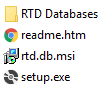
Installing RTD DB
Run setup.exe and follow wizard steps.
In the finish step, the setup wizard opens a web page with the next tips.
If you have setup issues in this step, please contact us at .
Activating Trial
If you install RTD DB for the first time, you have to activate the trial version.
Please open Start Menu, All Programs, RTD DB, RTD DB. You have to see the RTD DB application.
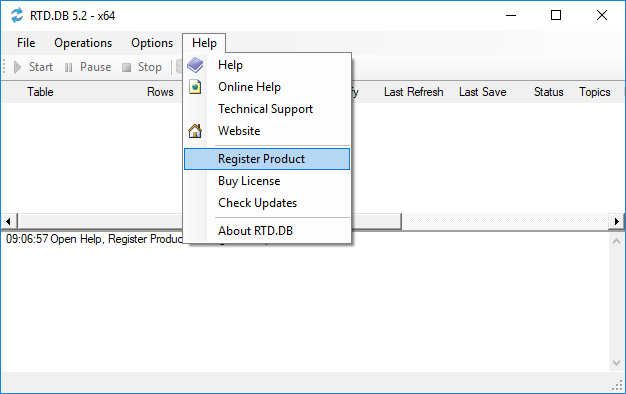
Run Help, Register Product and follow wizard steps.
This is the first screen:
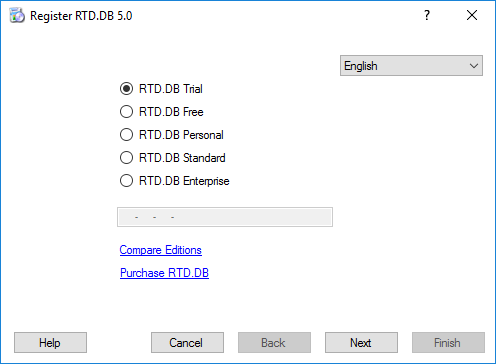
Use the same wizard to register the product later.
Creating Database
Open the RTD Databases folder and the folder of the target database platform:
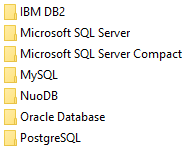
Create a new database or use the existing one, and execute the install.sql file to create the required configuration tables.

Open the Templates folder and select the folder of the target trading platform:
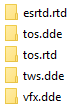
If you plan to use another trading platform, you can adapt any template. Feel free to contact us at .
Open and execute file like OptionListTOS.sql and QuoteListTOS.sql to create ticker list tables first. Add tickers.
Then open and execute several files for the first tests:
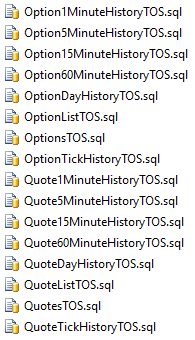
The files create data tables and the required table and formula configuration in the configuration tables.
You can change the configuration later.
Creating Connection Strings
Open Start Menu, All Programs, RTD DB, RTD DB. Then open File, Open Connection Manager.
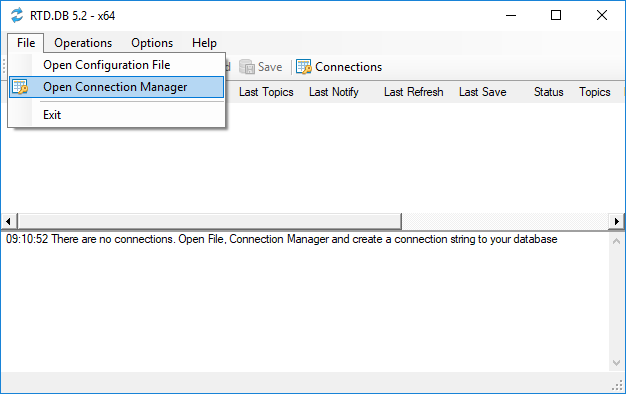
Use gConnectionManager to activate and edit connection strings to your databases.
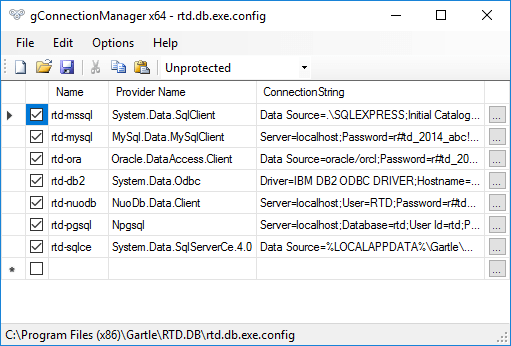
Starting Application
We have made three required steps:
- Activate the trial.
- Create and configure a database.
- Create and configure a connection string to your database.
Now, you can start your trading platform like thinkorswim and run RTD DB.
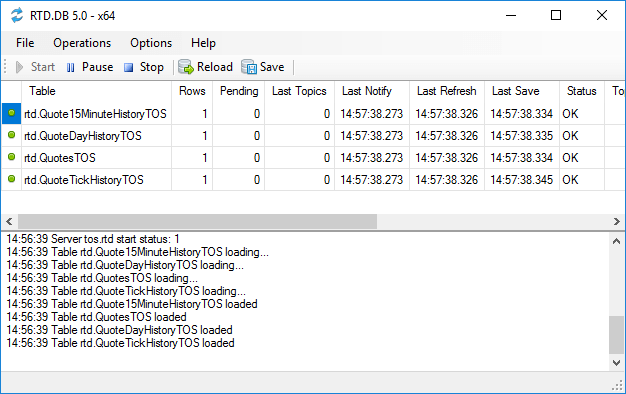
Getting Help
You can open the local and online help using the Help menu.
We strongly recommend you to read basic topics like Using RTD DB, Concept, and Configuring Tables.
We have created RTD DB for a market data provider. It is a high perfomance and stable application that works 24 hours per day.
You can use it to get the required stock and option data from your trading platform.
It is easy, later. Just make your first steps.
Feel free to contact us at .
Best regards,
Sergey Vaselenko
CEO at Gartle LLC