Market RTD Formula Builder
The Market RTD Formula Builder generates RTD formulas for the selected data provider.
To start the Formula Builder, navigate to Start, then All Programs, select Market RTD, and click on Formula Builder.
The Formula Builder interface appears as follows:
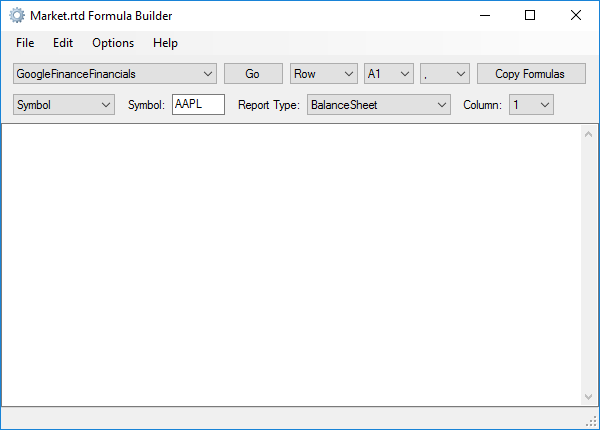
Step 1: Select a Provider
Begin by selecting a provider:
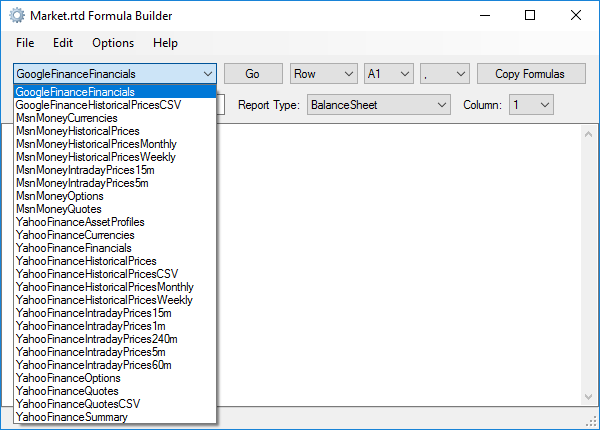
Step 2: Choose Parameters
Next, select the parameters in the second row and click the Go button. The generated formulas will appear as shown below:
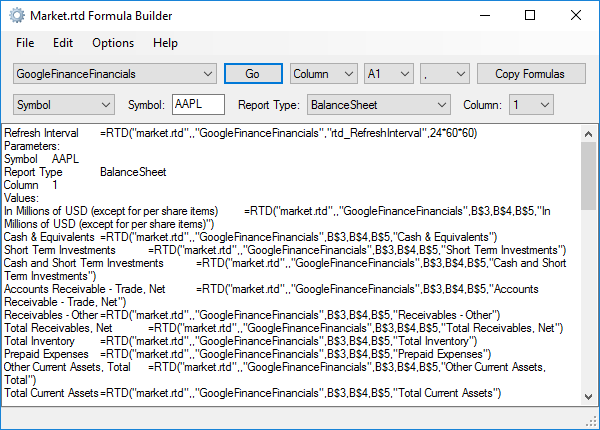
Step 3: Customize Your Formula
You can customize the following aspects of your formula:
- Layout: Choose between Row, Column, or Absolute.
- Style: Select either A1 or RC notation.
- Separator: Decide on comma or semicolon as the formula separator.
Step 4: Copy and Paste Formulas
After customizing, click Copy Formulas. Open a new worksheet in Excel and paste the formulas into cell A1.
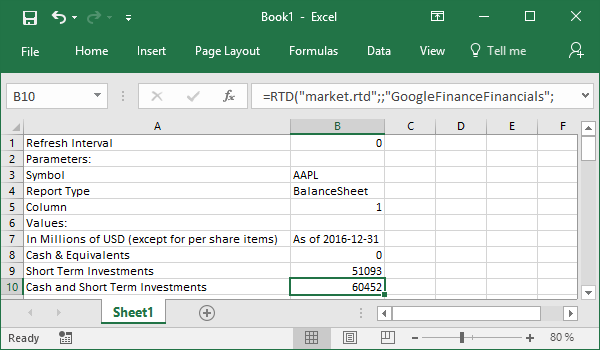
You can then format the worksheet as needed or copy the formulas into your reports.
Note on Formula Parameters
In the example above, the formulas utilize parameter values from cells B3-B5. You can copy columns and modify stock tickers or report columns as necessary.
For instance, a formatted report might look like this:
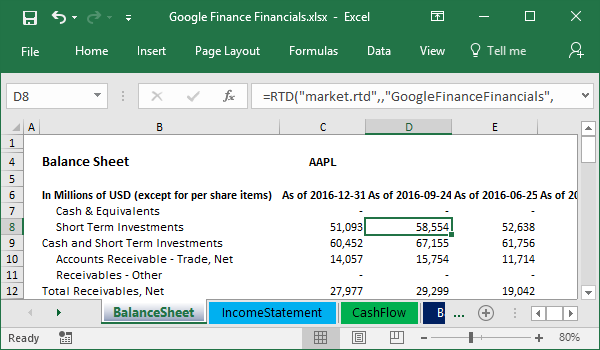
You can find this and other ready-to-use templates in the Examples folder of the downloaded package.