Troubleshooting RTD DB Issues
The RTD DB window consists of two main components: a table monitor and a log text box.
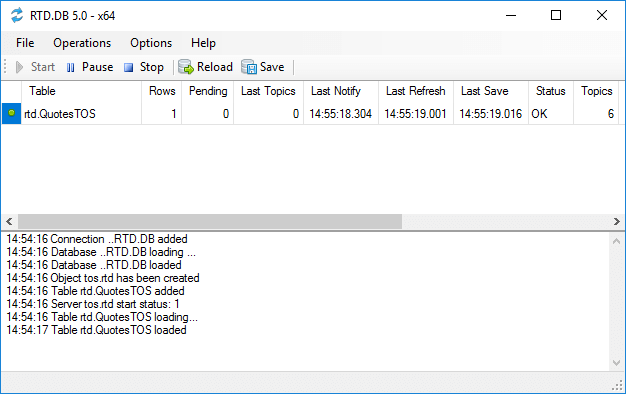
The table monitor displays the current status of each updated table. For column meanings, refer to the User Interface topic.
The log provides diagnostic and error messages.
Typically, the following messages should appear in the log:
- Connection ... added
- Database ... loaded
- Object ... has been created
- Server ... start status: 1
- Table ... added
- Table ... loaded
Possible Issues and Solutions:
- If you do not see the Connection ... added message
- Click File, then Open Connection Manager, and test your connections.
- If you do not see the Database ... loaded message
- Ensure your database contains the two required configuration tables.
If you do not see the Object ... has been created message
:Verify the formulas in the RealTimeFormulas table.
The formulas must use the same RTD or DDE server name as in standard Microsoft Excel formulas (e.g., TOS.RTD or esrtd).
If using Trader Workstation, specify TwsUserName in the application settings.
Consider running the instance with a different bitness (e.g., RTD.DB32.exe if you started RTD.DB.exe previously).
If Microsoft Excel is not installed, modify the IsDynamicCalls setting in the application settings.
- If you do not see the Server ... start status: 1 message
- Confirm that the trading platform is running, as it is required.
If not, try running the instance with a different bitness (e.g.,RTD.DB32.exeif you startedRTD.DB.exepreviously).
If you do not see the Table ... added message
:Check the configuration in the real_time_tables table.
It must include a valid schema, name, and load code.
- If you do not see the Table ... loaded message
- Verify the configuration in the
real_time_tablestable.
It must include a valid schema, name, and load code.
Expected Non-Empty Values
You should see non-empty values in the following columns:
- Rows
- Topics
- Last Notify
- Last Save
- Status
Possible Issues and Solutions:
- If you see empty rows
- Check the
LOAD_CODEvalue in thereal_time_tablestable.
Ensure your ticker table contains tickers. - If you see empty topics
- Review the formulas in the
real_time_formulastable.
There may be discrepancies in the table schema or name.
Ensure specified RTD or DDE formulas are valid. - If you see an empty Last Notify
- This indicates that the RTD or DDE server is not responding.
Verify that the server is operational. - If you see an empty Last Save
- Ensure that the
real_time_formulastable contains primary key fields. - If you see an error message in the Status column
- Read the message, as it should clarify the reason for the error.
Issues Related to Database Data
- If you see empty columns or columns with incorrect values
- This may occur if you do not specify a column formula in the
real_time_formulastable or if the column update is disabled.
If the formulas are correct, try setting the English (United States) regional settings in the Windows Control Panel.
If this resolves the issue, please contact us to address the detection of settings.