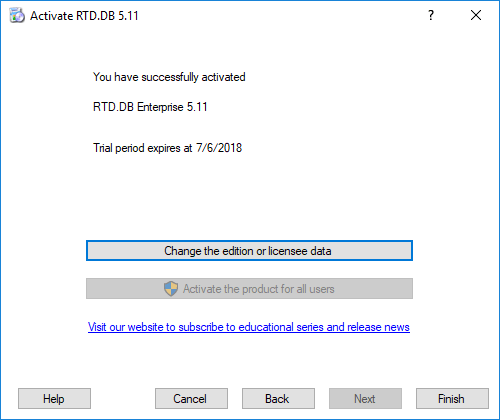RTD DB Registration and Activation
RTD DB requires registration to initiate a trial or to activate a license.
To register, navigate to Help and select Register Product.
Alternatively, open the Start Menu, go to All Programs, select RTD DB, and then choose Register Product.
Selecting Edition
You can register the trial version using the built-in product code.
To register the RTD DB Personal, Standard, or Enterprise edition, enter the product code received upon purchase.
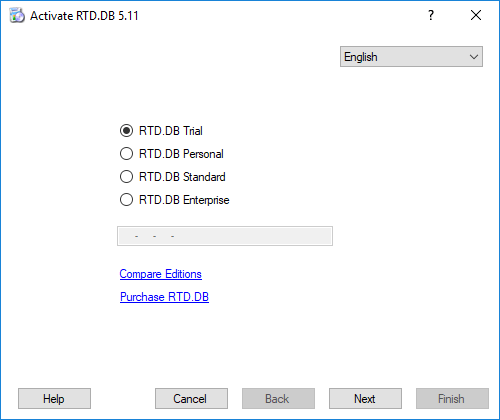
Licensee Data
Complete the registration form as follows:
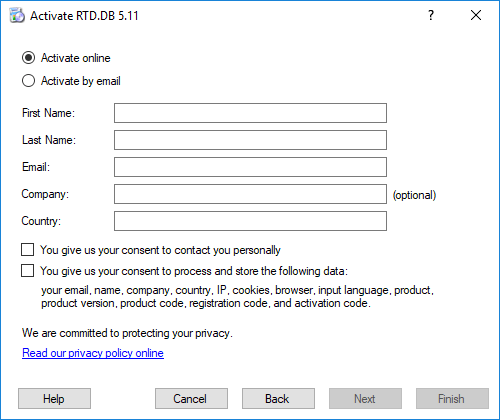
The Next button activates once you check the required field regarding the use of personal data.
Online Registration
After clicking the Next button, RTD DB connects to the registration server.
If the connection is successful, the wizard displays the final step screen.
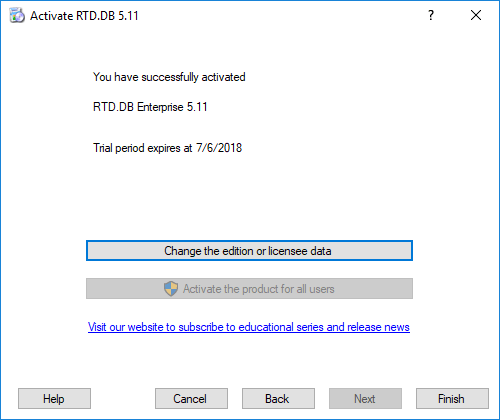
You can register for all users on the computer, which requires administrator privileges.
Registration by Email
If you select the Register by email option on the Licensee Data step, the following screen appears:
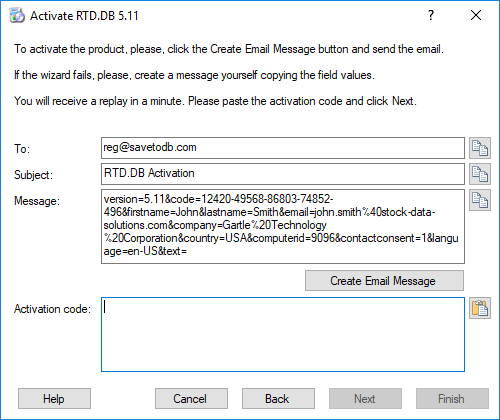
Click the Create Email Message button to generate an email.
If the email program fails to start, manually create the registration email using the displayed registration data.
Copy and paste the information from the To, Subject, and Message fields.
The registration server will respond within a few seconds.
Copy the activation code from the received registration email and paste it into the Activation code field.
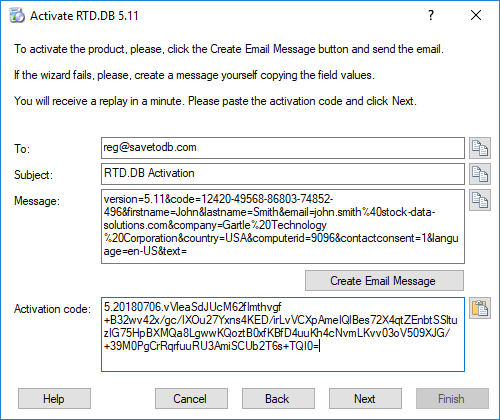
The Next button activates when the activation code is valid.
Click Next to complete the activation.