Automating Data Loading
You can automatically load data using Windows Schedule.
First of all, create a batch file that includes all the required commands.
You can find ready-to-use batch files in the MarketData folder.
Then use the following commands to create a scheduled task.
- Open Control Panel, Administrative Tools, Task Scheduler.
- Select Task Scheduler Library, right-click, and open New Folder... Create a new folder, for example, MarketData.
- Select the created folder, right-click and open Create a Basic Task.
- Type a task name, for example, Load US Market Data. Click Next.
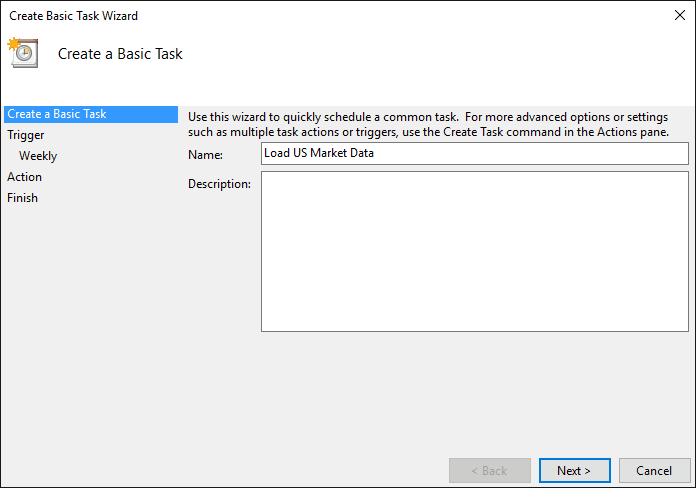
- Select Weekly and click Next.
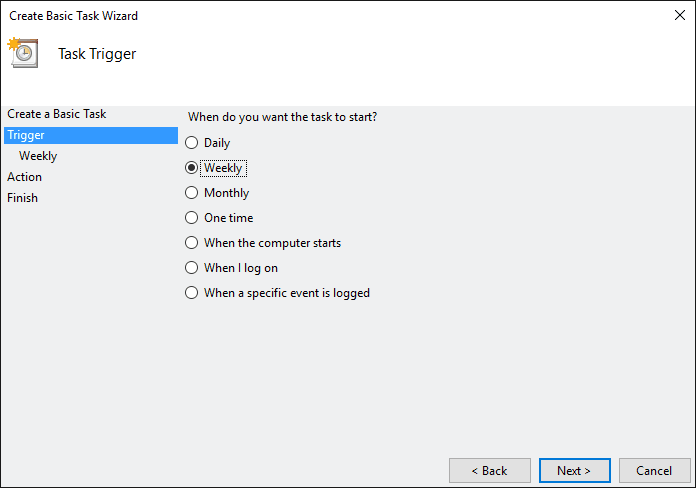
- Specify the start time and required days. Click Next.
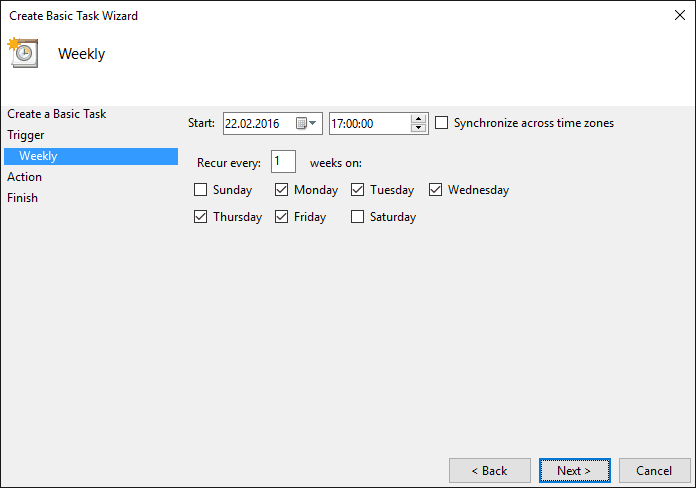
- Select Start a program. Click Next.
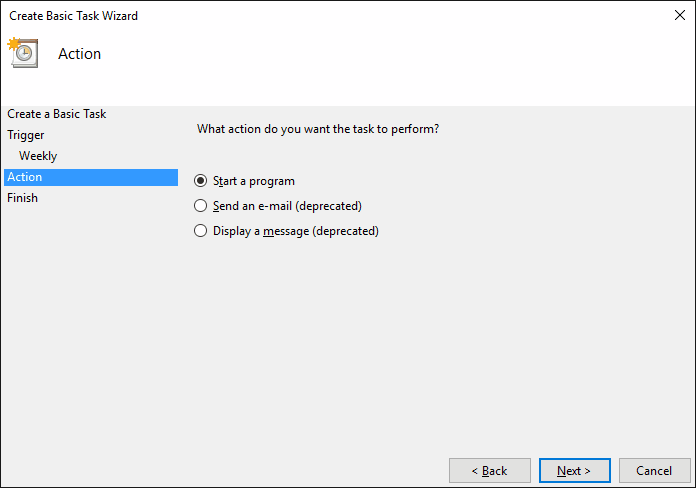
- Click Browse... and select the batch file to run, copy the batch folder and paste it to the field Start in. Click Next.
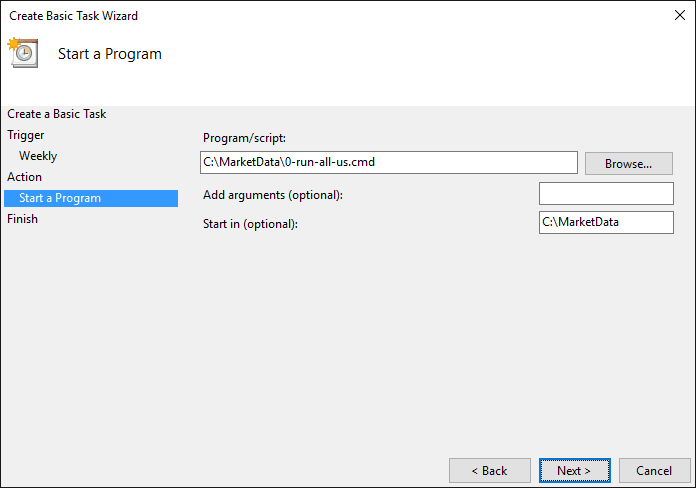
- Click Finish.
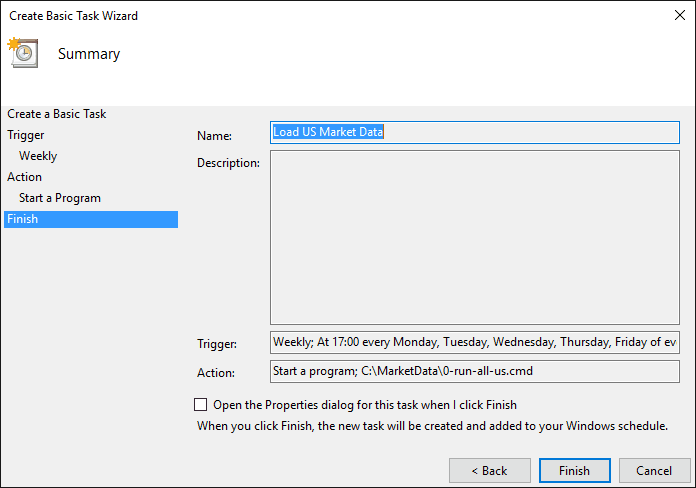
That's all. You can click on the created task and check or edit task parameters.